Troubleshooting an iClaim Tracking Code
This guide is for web publishers experiencing issues with their iClaim Tracking Code not generating any records. Here’s how you can troubleshoot and verify that the Tracking Code is properly installed and functioning on your form page.
Note: To view your iClaim Tracking Code, go to the iClaim > API Documentation > Tracking Code section and select the corresponding Campaign.
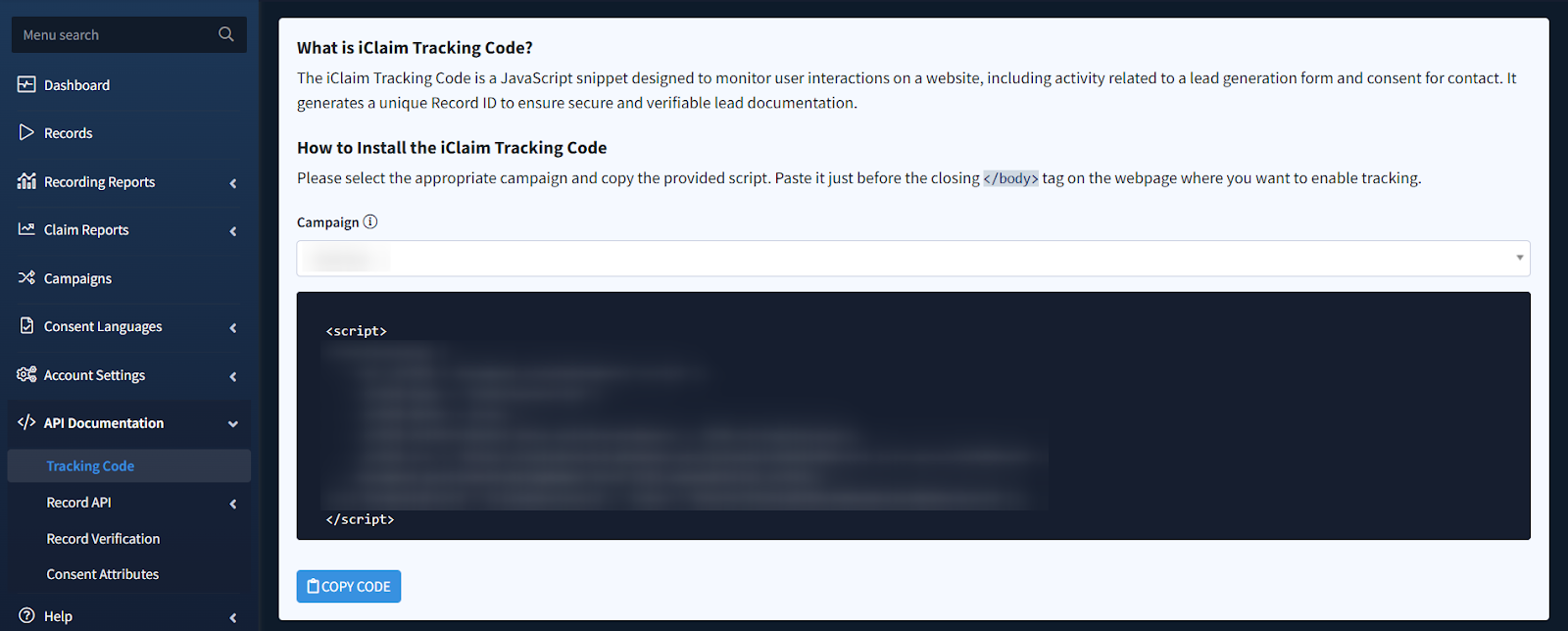
Step 1: Confirm that the iClaim Tracking Code is installed on the intended web page
How to check:
- Open the form page in your browser.
- Right-click on the page and select View Page Source or use the Inspect tool.
- Look for the iClaim Tracking Code script tags in the page’s source code. These should appear between the opening <body> tag and the closing </body> tag, ideally just above the closing </body> tag.
Solution:
Ensure that the iClaim Tracking Code (JavaScript snippet) is correctly embedded in the website’s HTML source code.
Step 2: Confirm that the iClaim Tracking Code is dynamically adding the hidden input field (e.g., iClaimSessionId) to the form for tracking purposes
How to check:
- Open the lead generation form page in your browser.
- Use the View Page Source tool (not the Inspect tool) and look for any fields with names matching the iClaim Tracking Code field variable. These should not appear in the page source because they are dynamically injected by JavaScript.
- Then, open the Inspect tool and check the form code. You should see a hidden field named iClaimSessionId by default, or matching the configured field variable name.
- This hidden field should contain a URL starting with http://panel.validrecord.com/record/{sessionId}, where {sessionId} corresponds to the value in the iClaimSessionId field.
Solution:
- Ensure JavaScript is enabled in your browser.
- Disable any ad blockers, as they may interfere with the iClaim Tracking Code.
- Check whether the browser (e.g., Brave) is blocking the iClaim Tracking Code.
- Verify that the iClaim Tracking Code can connect to the service. A stable internet connection may be required.
- Confirm that the iClaim Tracking Code is present on the page and executes before the user interacts with the form.
- If the iClaim Tracking Code is wrapped inside a function, ensure that the function executes before the user interacts with the form.
- If the form is embedded in an iframe, ensure the iClaim Tracking Code is installed on the parent page, not within the iframe itself.
Step 3: Ensure that the hidden input field (e.g., iClaimSessionId) is submitted with the form
How to check using a Chrome browser:
- Open the page in your browser and the Inspect tool.
- Click on the Network tab.
- Fill out and submit the form.
- In the Network tab, find the submit entry and scroll to the Form Data section.
- Ensure that the form data includes both the standard form fields and the hidden input field (e.g., iClaimSessionId).
Solution:
If the hidden input field (e.g., iClaimSessionId) is missing, the issue may be caused by one of the following:
- Previously mentioned issues, such as JavaScript being disabled, ad blockers, or the iClaim Tracking Code not being properly installed.
- If you’re using a form builder or page creator, it may not capture dynamically added hidden fields. Check with your form builder’s support for guidance on ensuring runtime-inserted fields are submitted correctly.
