Bundles: Combining iClear Services for Better Pricing
The Bundles section within iClear allows you to group multiple iClear services into a single bundle to simplify usage and access a smarter pricing package. With Bundles, you can easily select from a list of available services, bundle them together, and configure them based on your requirements. This section provides full transparency into pricing, as well as tools for managing API tokens and accessing related documentation.
Benefits of using Bundles:
- Cost savings: Access discounted pricing instead of purchasing services individually.
- Easy access: Manage multiple related services in a single package.
- Streamlined integration: Use one bundle for seamless API access across grouped services.
- Higher efficiency: Reduce repetitive setup by reusing pre-configured bundles in workflows.
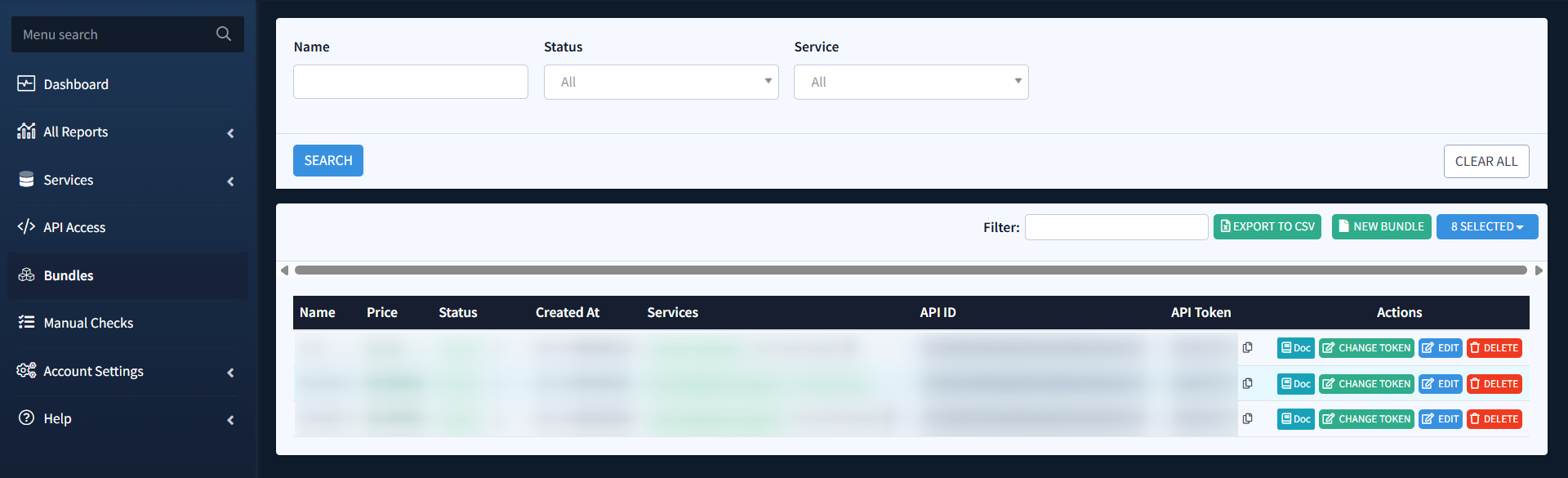
To view a list of the available bundles or to create a new one, navigate to the Bundles section.
To create a new bundle, click the Add Bundled Services button. In the pop-up, you will see the following:
- Name: Fill out the name for your bundle to easily identify it later.
- Available Services (left side): This section displays a list of services you can add to your bundle, along with a service description (accessible via the info icon) and the price per request.
- Added Services (right side): This section displays the services you have added from the Available Services list.
- Total: Shows the total cost per request for your selected services, including any discount applied.
- 1000 Requests: Displays the estimated total cost for 1,000 requests, reflecting the same discount.
To add a service to your bundle, click the green “+” button next to the service name in the Available Services section.
Note: You must add at least two services to create a valid bundle.
Once added, the service will appear in the Added Services list on the right. You can remove added services by clicking the red “X” button next to the service name.
To create a bundle with the selected services, click the “Combine Services & Save” button.
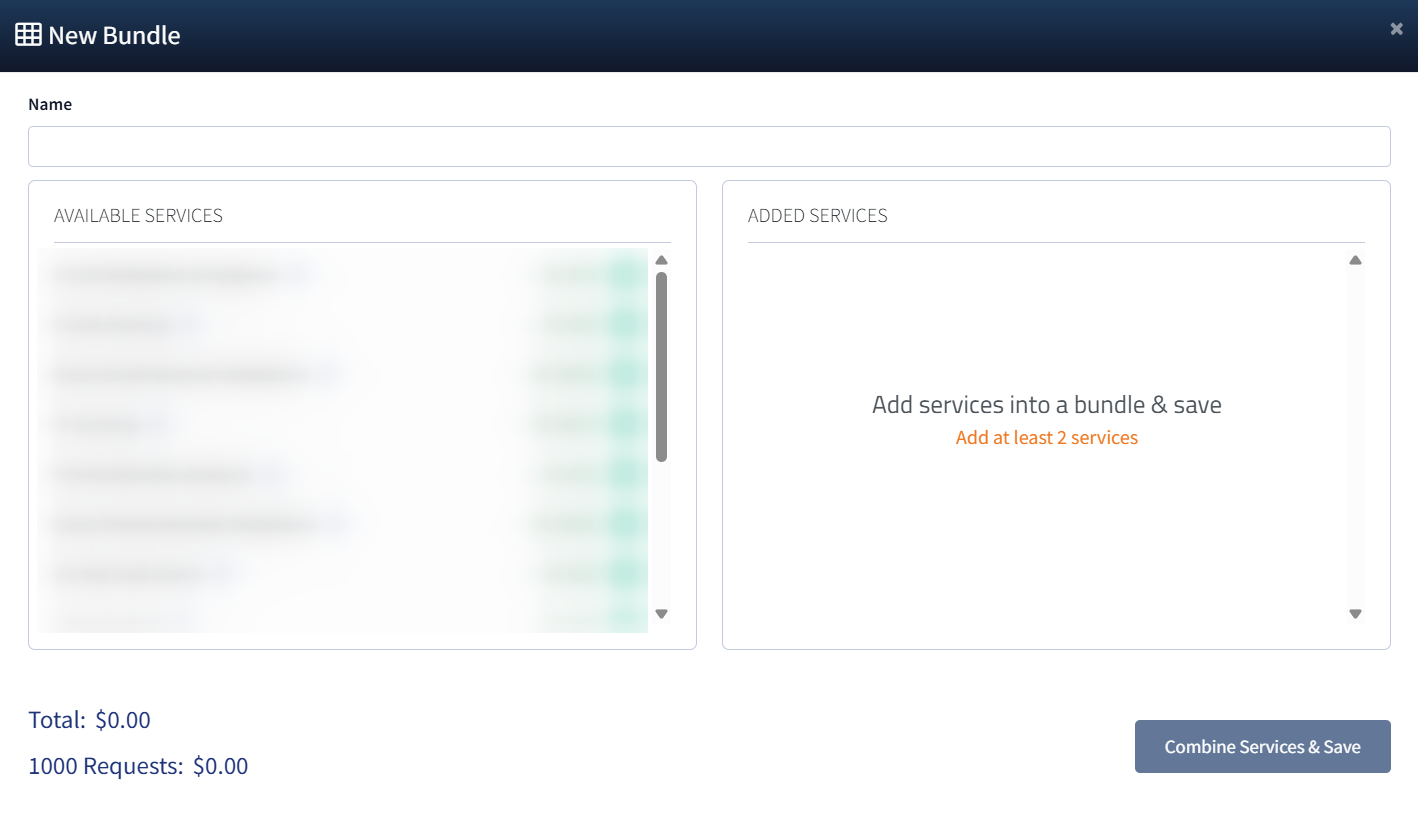
You can narrow down the list of created bundles by name, status, and specific services.
The list of available bundles contains the following information:
- Name: The name of the bundle for easy identification.
- Price: The total cost per request for the bundle, reflecting any discount.
- Status: The current status of the bundle (Active/DIsabled).
- Created At: The date and time the bundle was created.
- Services: A list of services included in the bundle. Click the arrow to see all services.
- API ID: A unique identifier for the bundle’s API, used to integrate and manage the bundle via API calls.
- API Token: The API token associated with the bundle for authentication. Click the copy icon to quickly copy the token.
To edit an existing bundle, click the Edit button in the Actions column.
Note: Bundles cannot be edited if they have already been used in an API call, to prevent issues with existing integrations.
To delete the bundle, click the Delete button in the Actions column. Then click the Yes button to confirm.
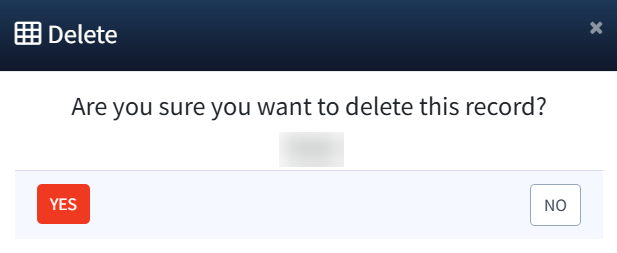
To change the API token, click the Change Token button in the Actions column. Then click the Yes button in the pop-up window to confirm.
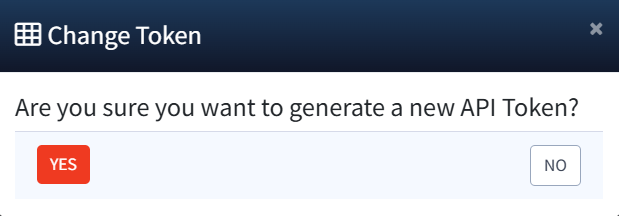
To get the API documentation, click the Doc button in the Actions column, and the system will redirect you to the API Documentation page.
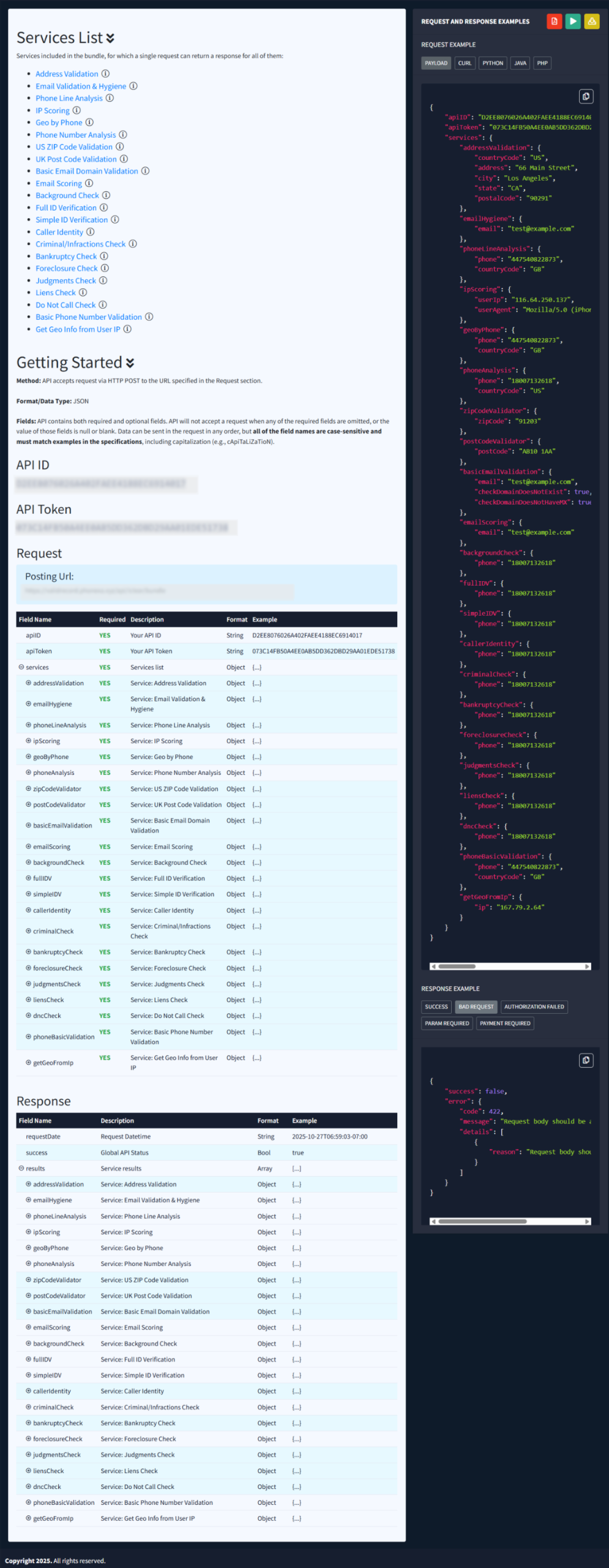
You can also export information about available bundle records to a CSV file by clicking the Export to CSV button.
