Recording Reports
The Recording Reports section provides a comprehensive set of reports on user interactions on your webpages, processed and analyzed within the system. It brings together essential data such as processed records, claims, session durations, user counts, and more. These insights are critical for evaluating user activity, understanding engagement patterns, and improving the overall user experience.
The Recording Reports section provides actionable data that enables clients to:
- Gain a clear overview of user interaction metrics over a selected time period.
- Visualize user activity across global regions with geo heatmaps.
- Track campaign performance with statistics grouped by campaign name.
- Identify the most commonly used devices, browsers, and operating systems.
- Monitor user engagement over time, including time spent on-site and the number of new versus returning users.
The Recording Reports section contains the following reports:
- Performance Summary: This report provides a comprehensive summary of records processed through the system. It highlights key metrics such as the total number of records, records claimed, total claims, user counts, percentage of new users, and time spent on the website. The data is broken down by day, presented in both tabular and graphical views, offering a high-level overview of all records.
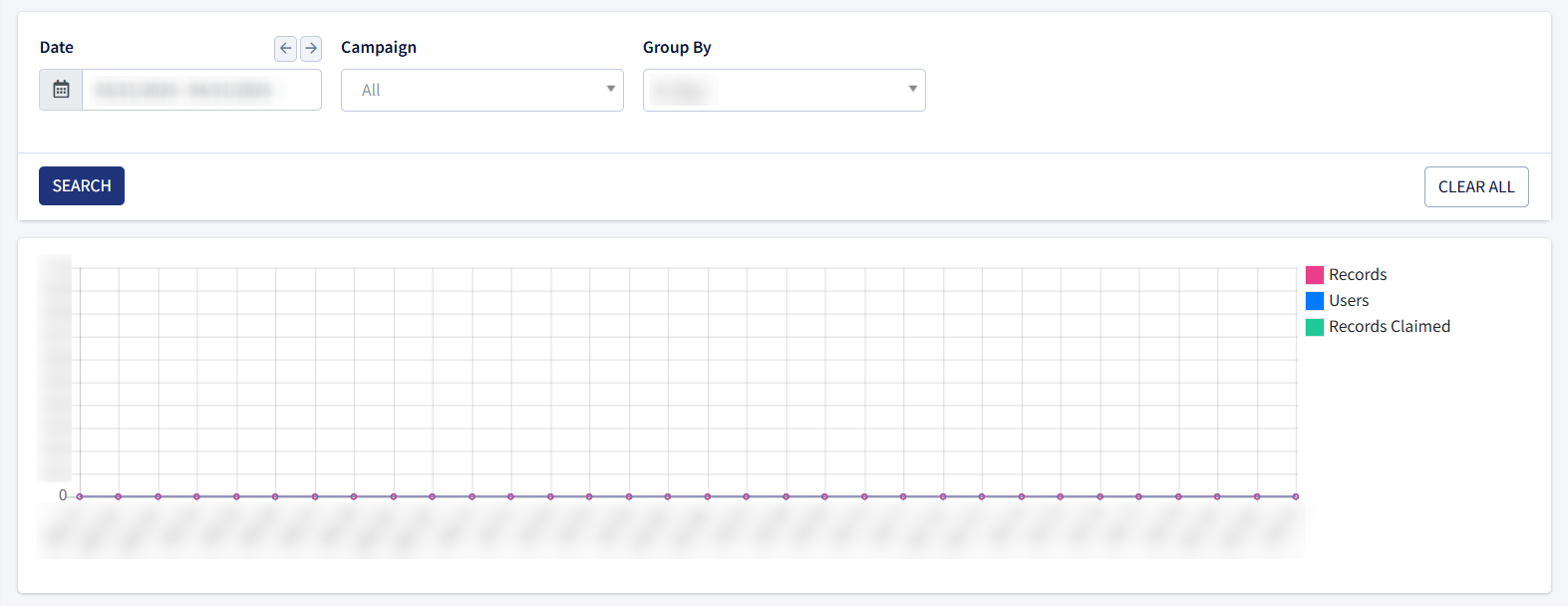
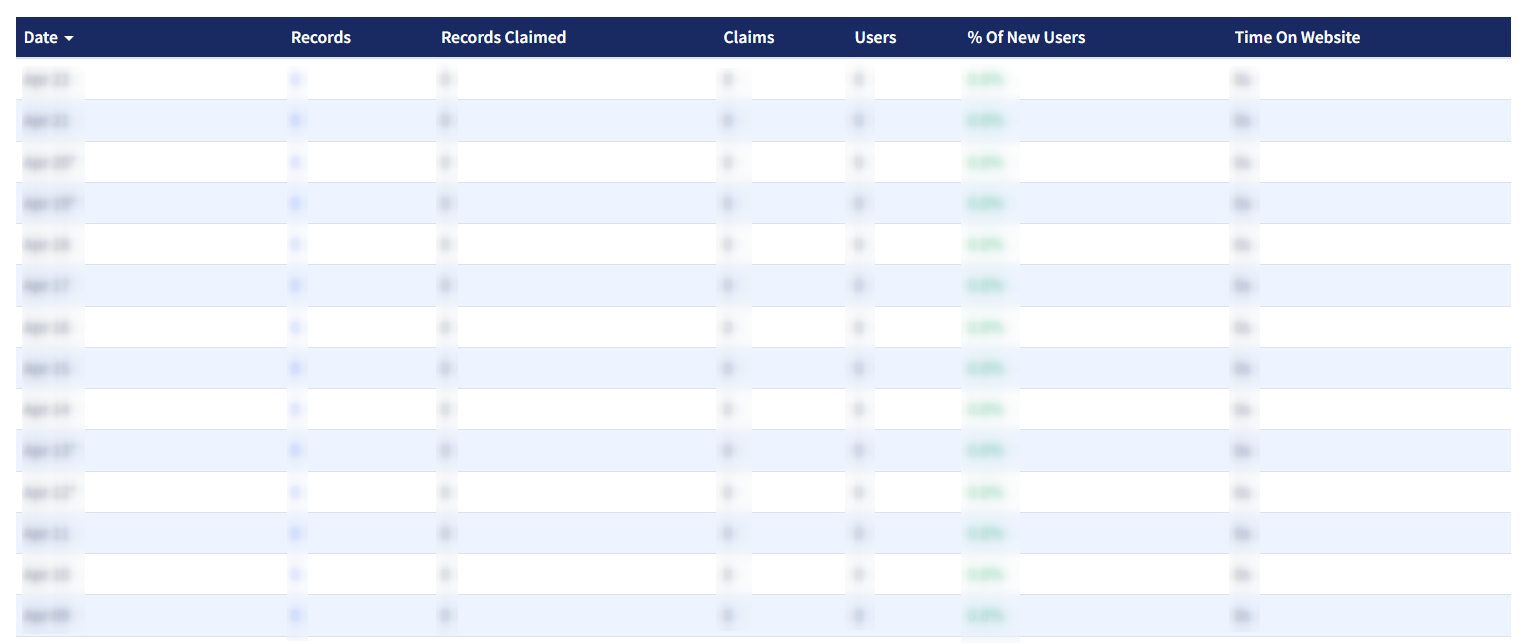
- Geo Locations: This report displays heatmaps of user activity based on global geographic distribution.
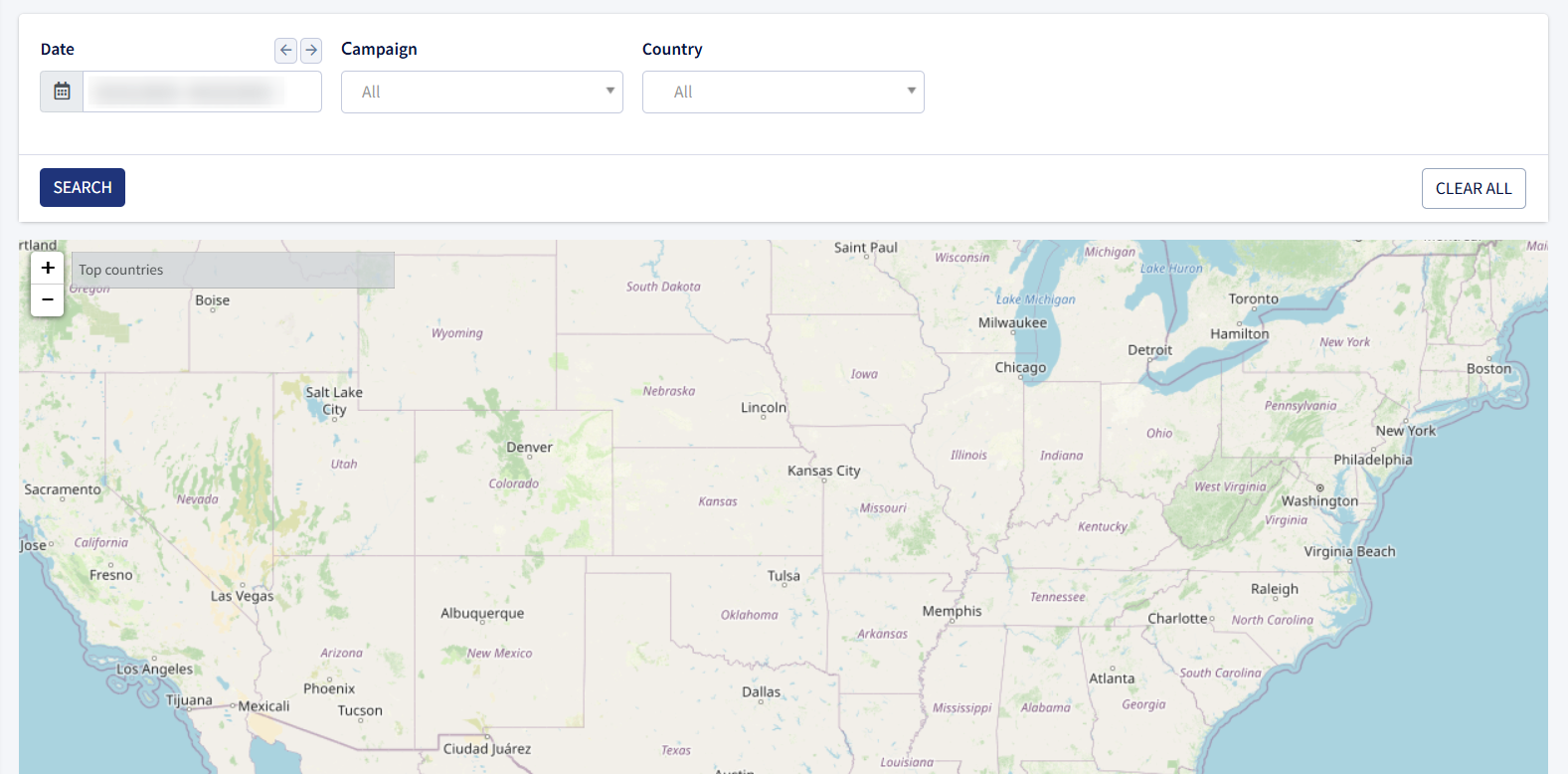
- Campaigns: This report displays statistical data on record processing, grouped by the particular tracking Campaign.
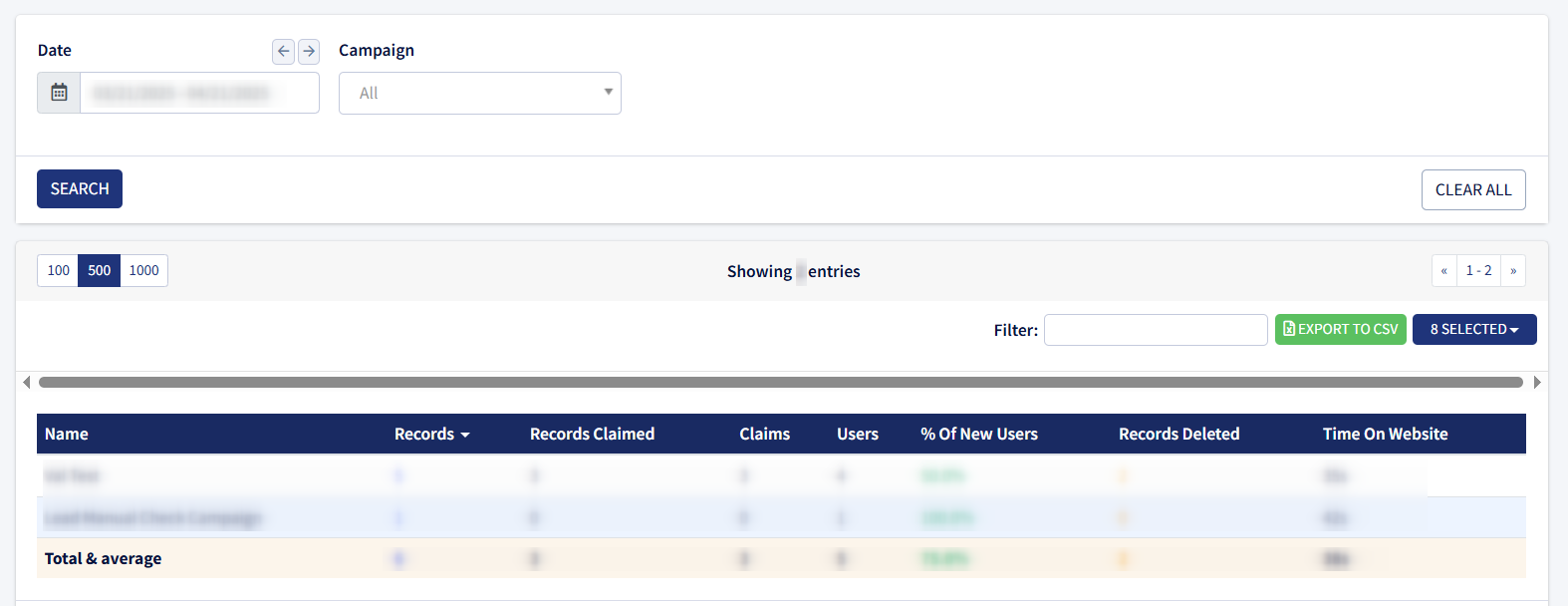
- Countries: This report displays data categorized by the user’s country.
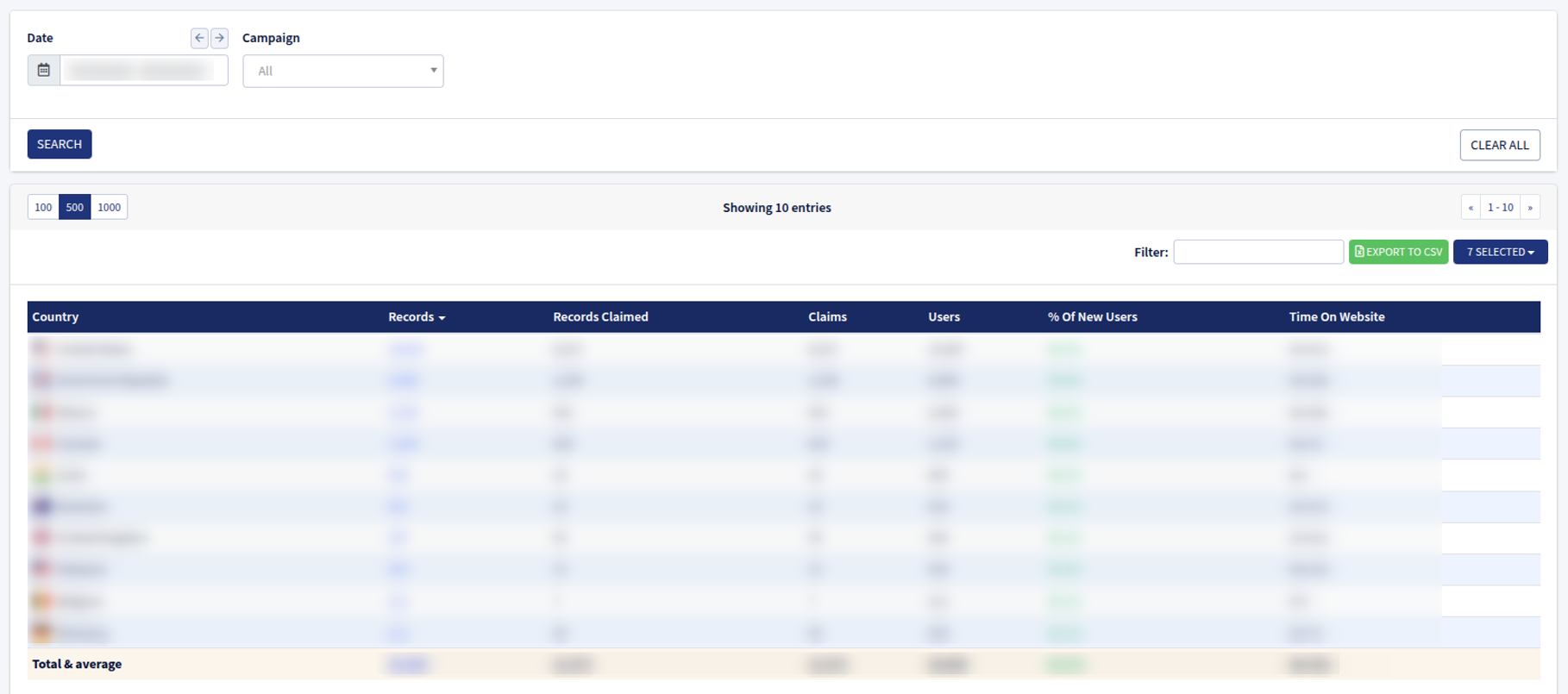
- Browsers: This report displays data grouped by the user’s browser.
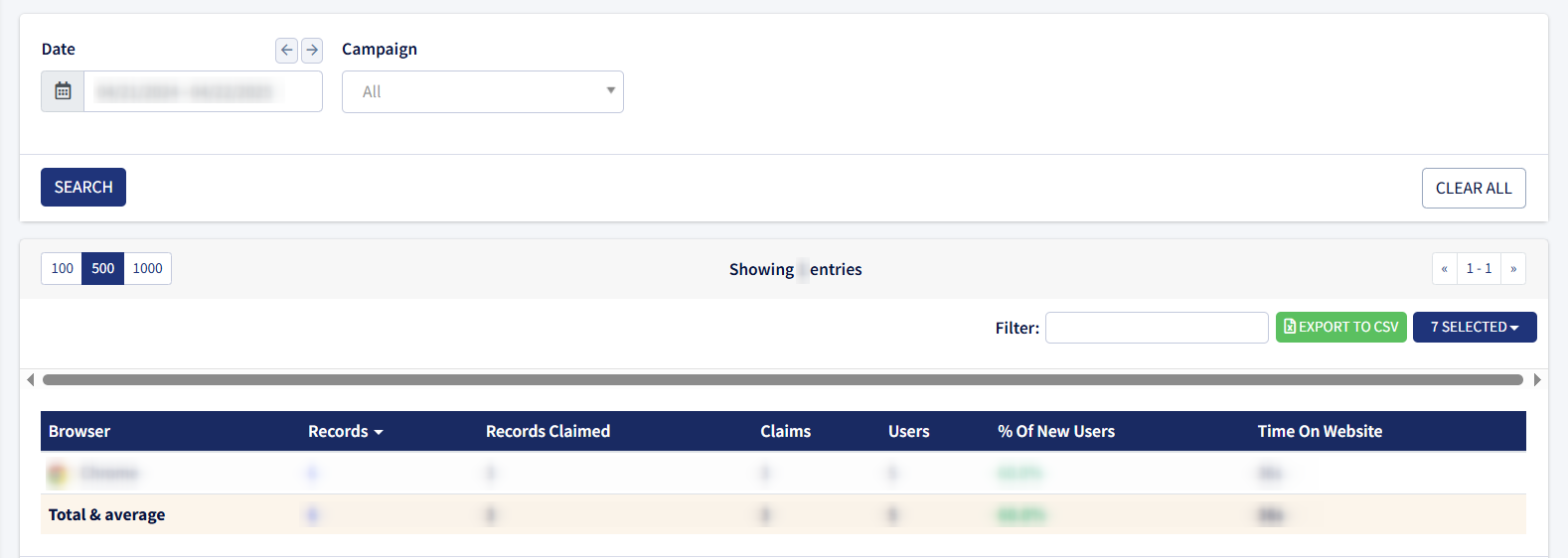
- Operating Systems: This report displays the breakdown of data by the operating system of the user’s device.
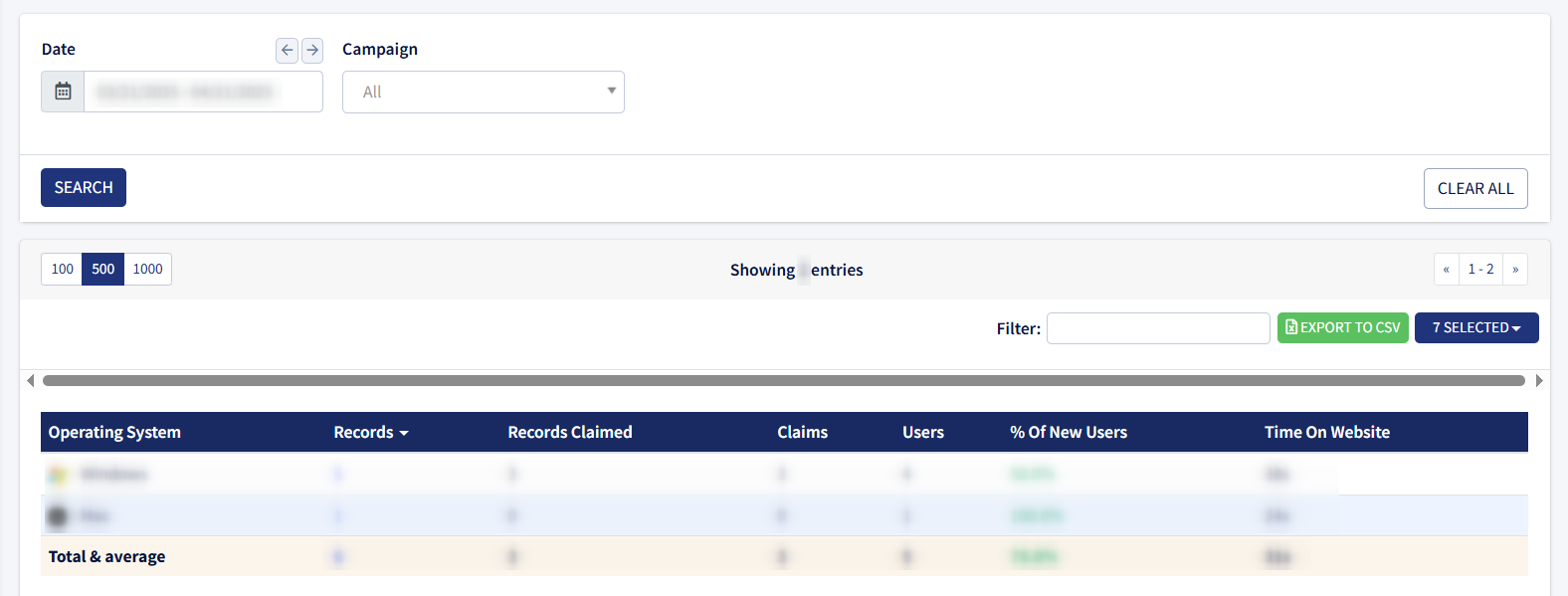
- Device Types: This report displays data grouped by the type of device used to access the website such as desktop, tablet, mobile.
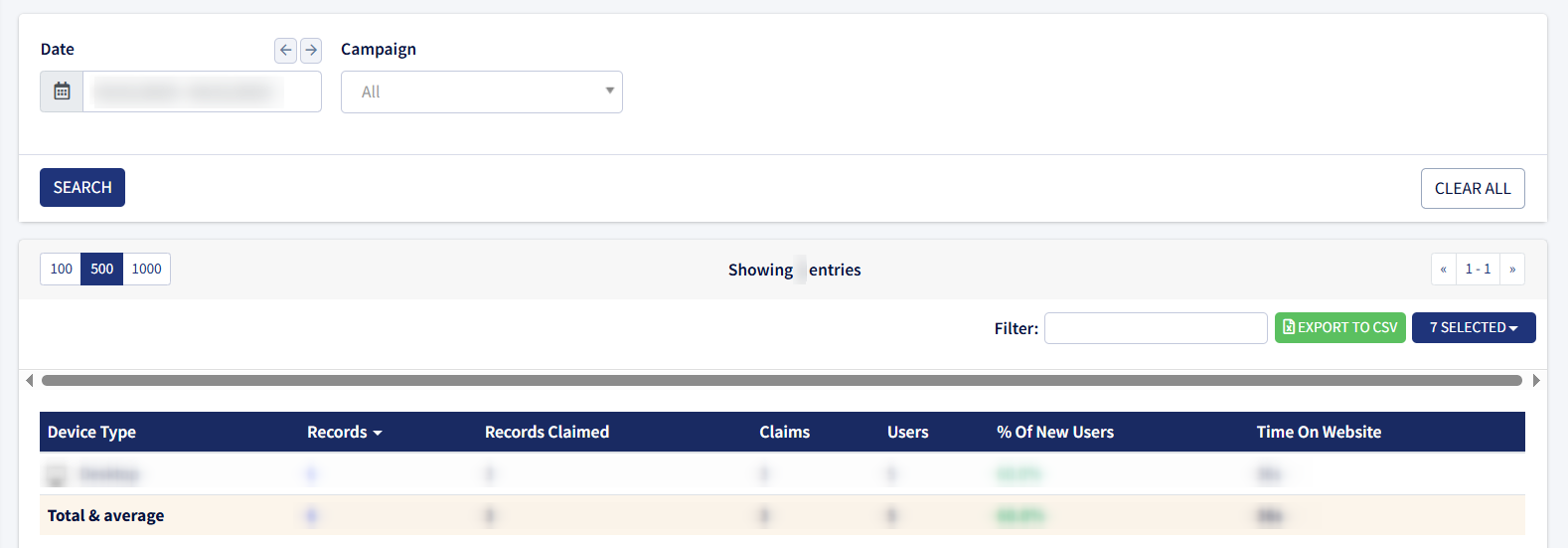
The search results in the reporting system can be narrowed down by using the following filters:
- Date: Select the date range for the report.
- Campaign: Select the corresponding tracking Campaign.
- Group By: Choose how the data should be grouped over time (Day, Week, or Month). Note: This filter is available in the Performance Report section.
- Country: Select the user’s country. Note: This filter field is available in the Geo Locations section.
The reporting system contains the following information:
- Date: The date when the recording was created. Note: This data field is available in the Performance Report section.
- Name: The name of the corresponding Campaign. Note: This data field is available in the Campaigns section.
- Browser: The name of the user’s Browser. Note: This data field is available in the Browsers section.
- Operating Systems: The name of the user’s Operating System. Note: This data field is available in the Operating Systems section.
- Device Type: The type of device used by the user. Note: This data field is available in the Device Types section.
- Records: The total number of records obtained from the user’s interactions.
- Records Claimed: The total number of records that were claimed by the client.
- Claims: The total number of processed claims from the client.
- Users: The total number of unique users whose interactions were recorded, processed, and stored in the system.
- % of New Users: The percentage of new users relative to the total number of users recorded.
- Time on Website: The total amount of time users spent on the website or form where the tracking code is installed.
