Records
The Records section allows you to view and manage the recordings of user interactions and completed actions on client forms and websites. You can access general information about each record, review the user interaction log with corresponding timelines, and view detailed data for each recording.
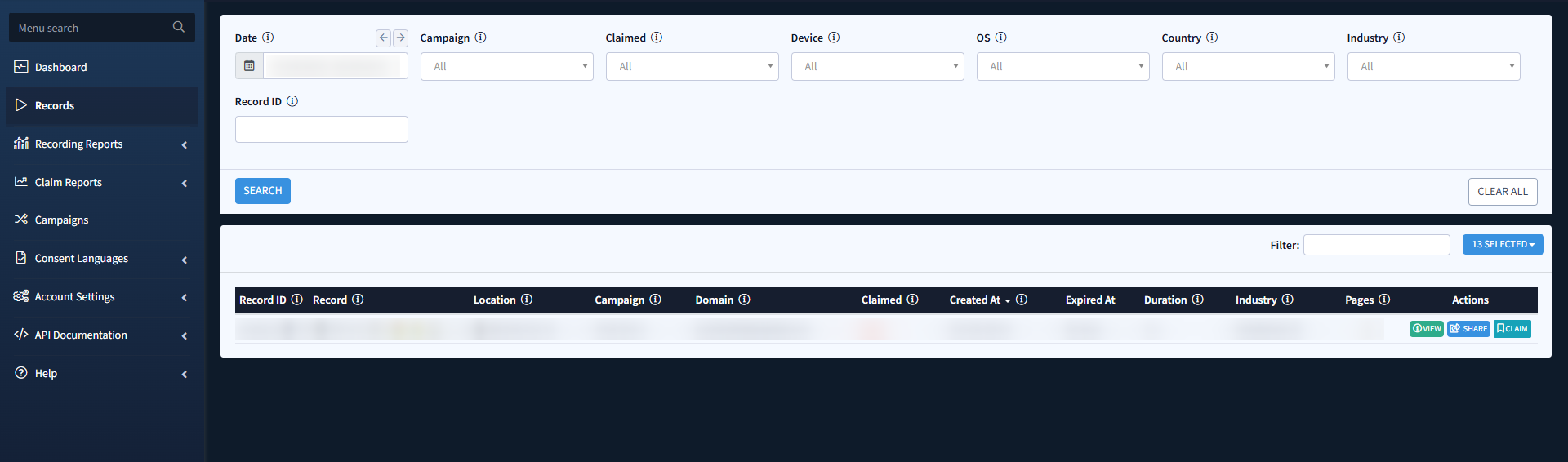
You can narrow down your search results by using the following filters:
- Date: Select a date range for the report.
- Campaign: Select a corresponding campaign.
- Claimed: Indicate the current claim status of the particular record (Yes/No).
- Device: Select the user’s device type (Desktop, Phone, Tablet).
- OS: Select the user’s operating system (Android, iOS, Linux, Mac, Windows).
- Country: Select the user’s country based on their location
- Industry: Select the industry corresponding to the campaign.
- Record ID: Enter the unique identification number assigned to the record.
Click the Search button to apply the selected filters.
The list of available records includes the following information:
- Record ID: A unique identification number assigned to each Record, generated when a user lands on a website where an iClaim Tracking Code is installed. To copy the Record ID, click the “Copy Record ID” button.
- Record: Digital proof of user interactions with a webpage or a form, including URLs, user activity, a snapshot, and documented consent – ensuring compliance with regulations like TCPA, GDPR, and CCPA while providing insights into lead origin and authenticity.
- To play the available recording, click the Play button. You will be redirected to the Recording Player section, where you can review the timelines and view the video record of the full interaction.
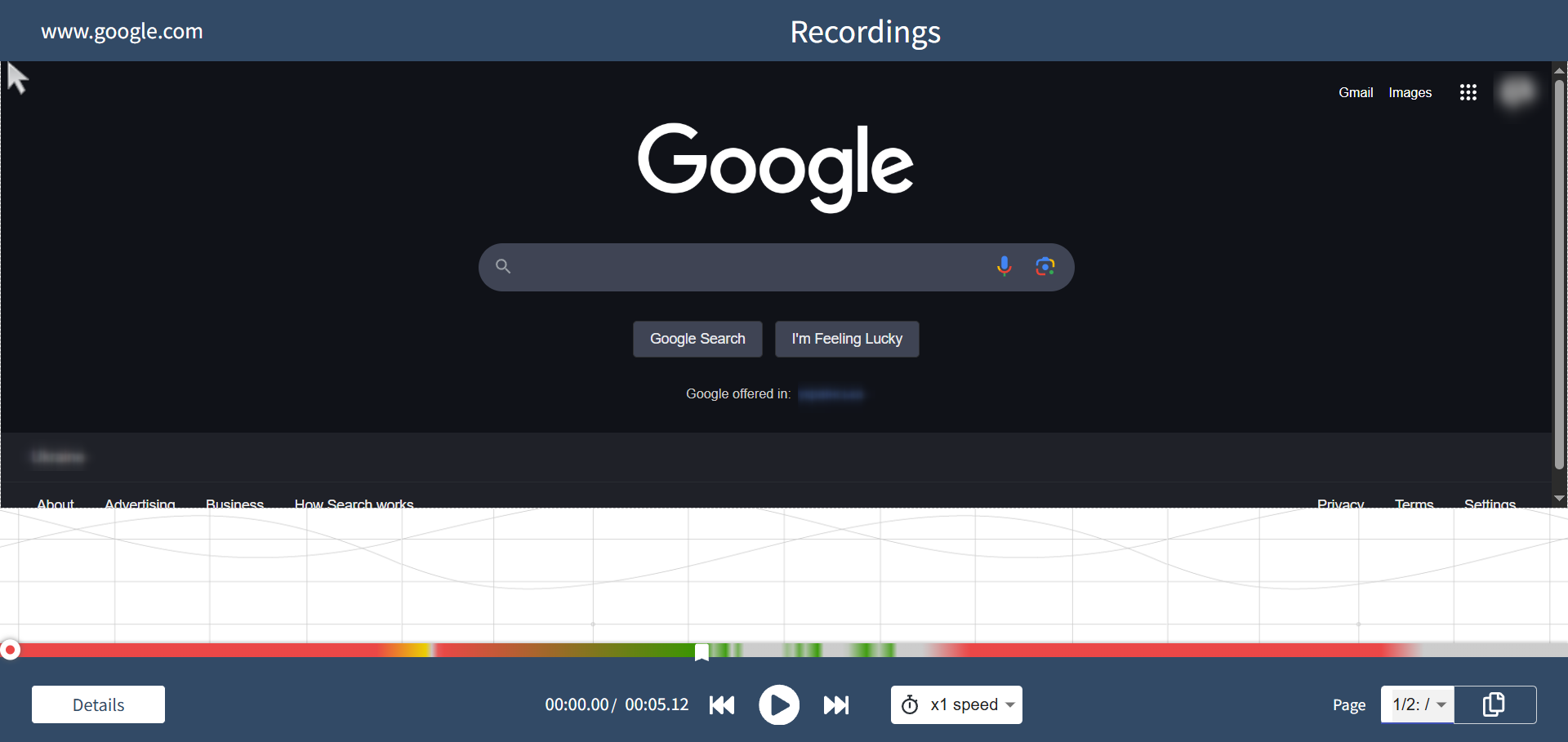
- To view detailed information about a recording, click the View Details button. You will be redirected to a page with information about the record, organized into the following blocks:
- Record Details: This block contains general information about the record, such as RecordID, claim status, campaign name, IP address, and more.
- Browser: Hover over this icon to view the user’s browser name and version.
- OS: Hover over this icon to view the user’s operating system and version.
- Device: Hover over this icon to view the user’s device type and screen resolution.
- Timeline: This block contains a list of actions performed by the user on the form or webpage, including URL, number of clicks, duration of each activity, scroll depth, and timeline details.
- Consent Languages: This block provides information about the consent language submitted through the form, including its approval status and the consent granted by users, indicating who is authorized to contact them.
- Pages Actions: This block contains a log of all user actions performed on the form or webpage, including the activity name, the element interacted with, and any associated values related to the activity.
- Record Details: This block contains general information about the record, such as RecordID, claim status, campaign name, IP address, and more.
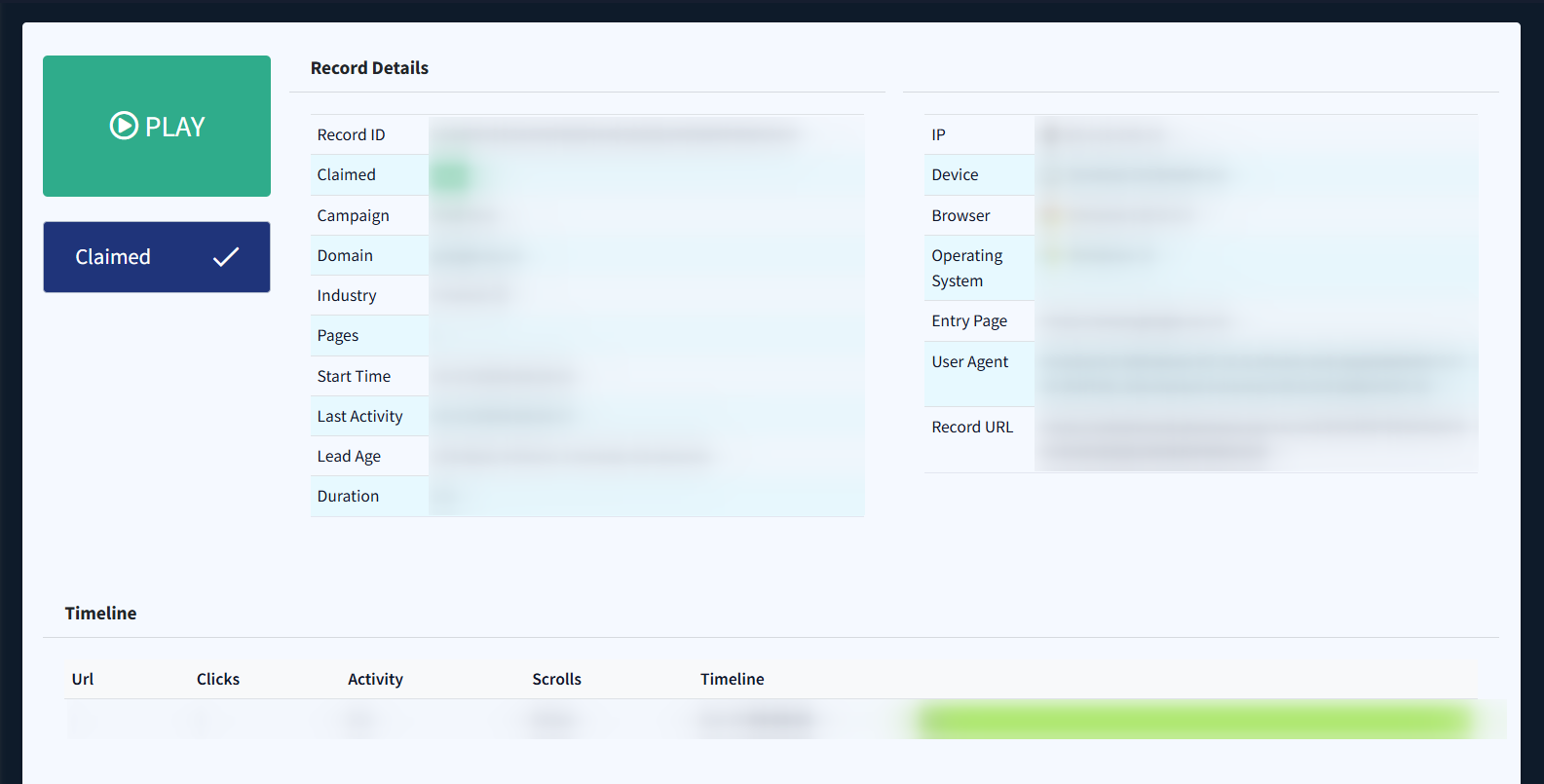
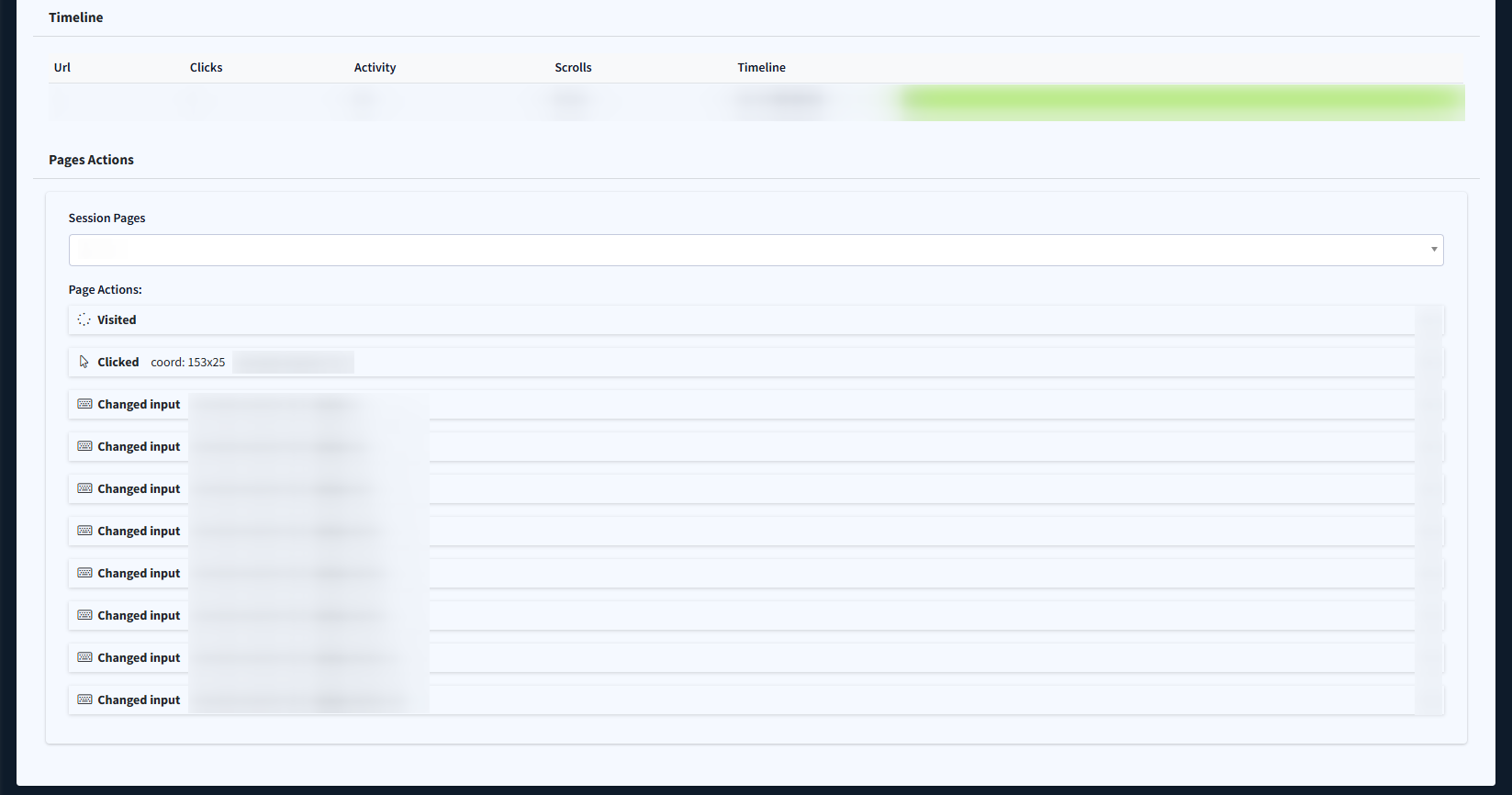
- Location: The user’s geographical location.
- Campaign: The website associated with the Record. Campaign represents a unique tracking code (JavaScript snippet) that enables the identification of websites by campaigns.
- Domain: The domain name associated with the Record.
- Claimed: Indicates whether the Record has been claimed by an account (Yes/No).
- Created At: The date and time the Record was created.
- Expired At: The date and time when the Record was expired.
- Duration: The total time a user spent interacting with the website, measured from the start of the session to the end of their activity within the Record.
- Industry: The industry or vertical associated with the website linked to the Record, specified by the user when creating a campaign (e.g., Finance, Solar, Insurance, etc.)
- Pages: The number of distinct interactions with the website within a Record. A new page is generated each time a user navigates to a different webpage and resumes interaction within a 5-minute inactivity window; after this period, a new Record is created instead.
To view detailed information about a recording, click the “View” button in the “Actions” column.
To share your record via a unique URL, click the “Share” button in the “Actions” column. In the pop-up, switch the Shared toggle to ON to generate a unique, secure, shareable RecordURL.
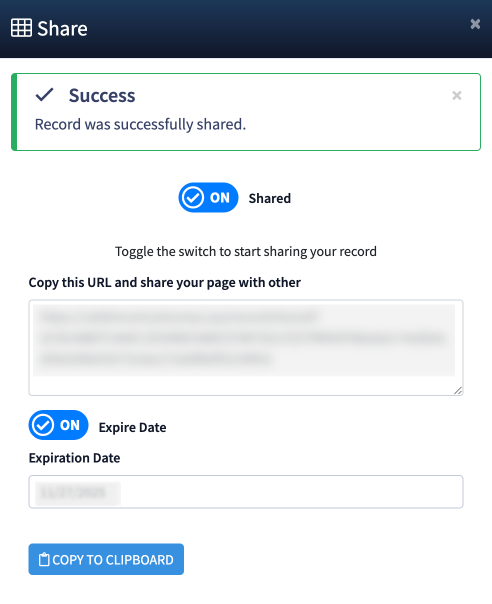
To claim and store a record for future access, click the “Claim” button in the “Actions” column.
